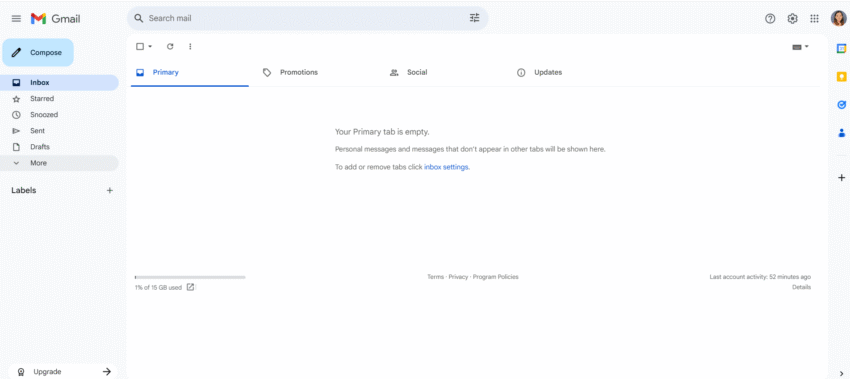The weight I didn’t know I was carrying.
“What do you mean you have 10,000 unread emails!” My horrified friend exclaimed when she chanced upon the notifications on my phone.
Her comment was subsequently forgotten, but the notifications stuck around and slowly ballooned to 12,000.
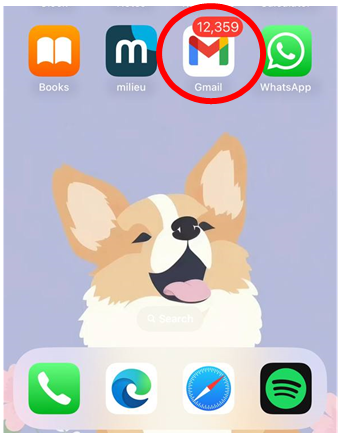
Thousands of unread emails from four different accounts. Subscriptions from services I barely remembered. Alerts for transactions long past.
For a long time, my inbox was a testament to the idea that “out of sight, out of mind” was a perfectly valid organisational strategy. They weren’t actively bothering me in a loud, obnoxious way, but they still niggled on my mind each time I opened my phone.
Over the years, it has become less of a tool and more of a digital landfill.
And then I finally did it: I operationalised everything and started afresh. Surprisingly, the process is simpler than you think and the mental clarity it offers is well worth the effort.
Here’s what I did.
Step #1: Do a quick scan of your emails
Before I archived everything, I took a few minutes to scroll through my current inboxes.
I asked myself:
- What types of emails are in the inboxes?
- Who are the common senders?
Understanding these categories upfront will make creating labels and setting up filters much more efficient later.
Step #2: Remove all unread emails from your inbox
Afterwards, instead of sifting through thousands of old emails, I simply moved them all out of my primary inbox.
I typeed in:inbox is:unread (if you only want to archive unread ones) or simply in:inbox into the search bar.
I selected all the emails that appear, and then clicked “Select all conversations that match this search.”
Finally, I clicked the Archive button.
This moves all selected emails from my inbox into my “All Mail” folder, where they are still searchable but no longer clutter my primary view.
Step #3: Add labels
The next step is to set up a system to manage future emails.
This means creating labels (in Gmail) to categorise incoming messages automatically or with a quick click.
Start with 5-7 broad categories. Mine include:
- To action
- Work
- Finance
- Travel
- Shopping/Promotions
- Newsletters
It’s essential not to go overboard, as the goal is to make it easy to file things away or locate them later.
These labels will be essential for the step afterwards: setting up automated filters.
Step #4: Set up automated filters
For emails you do want to receive, but don’t necessarily need to see in your primary inbox, set up automated rules.
Remember what I asked myself in Step #1?
- What types of emails are in the inboxes?
- Who are the common senders?
I’ll be creating my filters from these questions.
The steps for creating the filters are:
- Choosing a criterion: This is typically the sender’s email address or a specific word/phrase in the subject line. Below are some of my common senders:
- ibanking.alert@dbs.com
- jobs-noreply@linkedin.com
- notify-noreply@google.com
- alerts@citibank.com.sg
- Choosing an action: This is where you tell your email what to do with messages that meet your criteria. You’ll usually select
- “Skip the Inbox” / “Move to folder”: This is key. It ensures the email never hits your primary inbox.
- “Apply the label” / “Move to folder”: Direct the email to the specific label or folder you created in Step 2 (e.g., To action, References, and Work).
- Applying to existing messages: I like to apply the new filter to all current matching emails, which helps me further clean up my emails.
By setting the filters up, my inbox becomes a space for important, actionable conversations, while all the other useful-but-not-urgent information sorts itself into the right place.
Step #5: Unsubscribe from old sites
Still reading? This is the last important step.
Good news to all Gmail users!
Google introduced a tool to unsubscribe yourself from mailing lists, instead of relying on the tiny button at the bottom of those spam emails. This is crucial for preventing future accumulation.
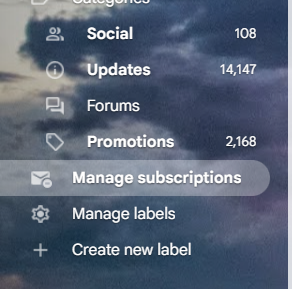
Go through your new inbox as emails come in.
For every newsletter, marketing email, or promotional alert that isn’t absolutely essential or genuinely useful: unsubscribe.
Be disciplined about it. Otherwise, they’ll just keep coming back, perpetuating the cycle of digital clutter.
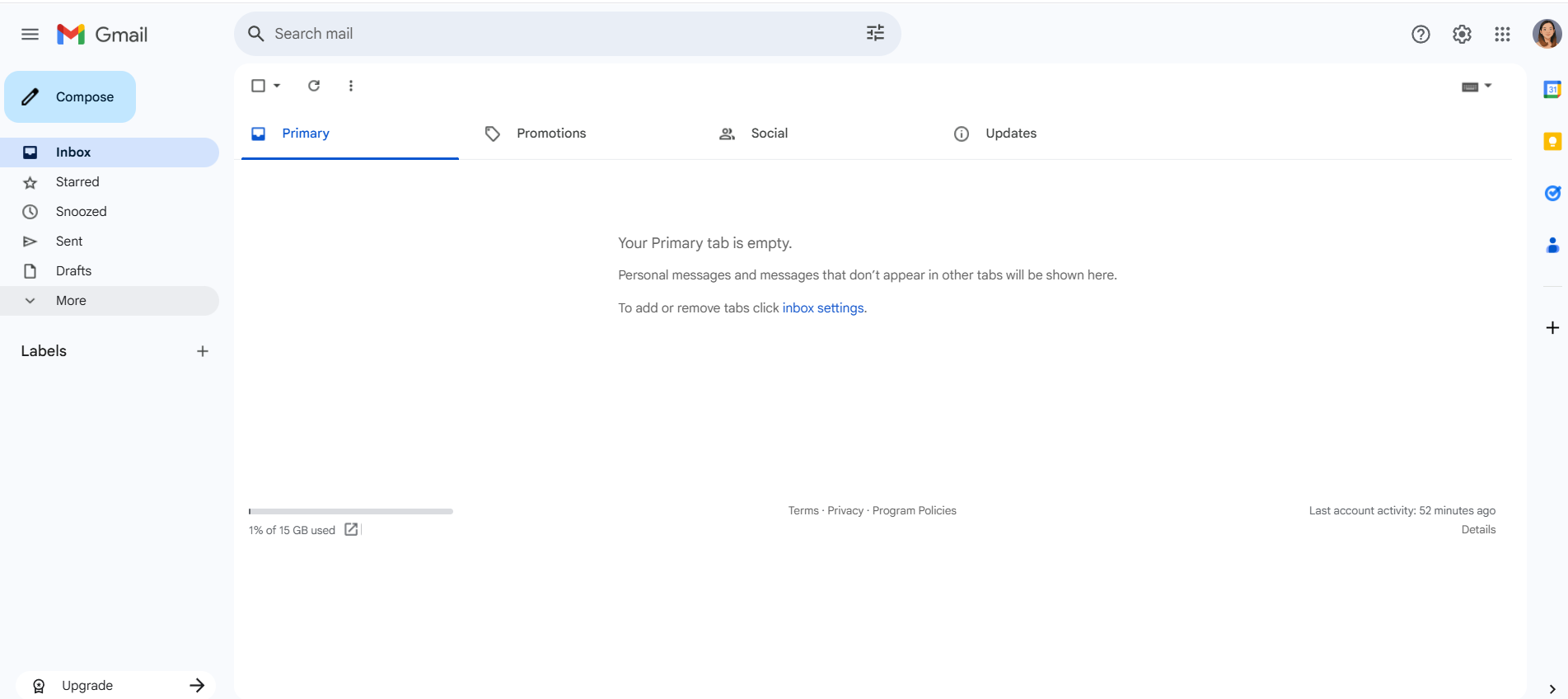
Voila! An empty inbox.
What I learnt from this email cleanup
What did this somewhat tedious process truly teach me? My time spent upfront setting up filters and organising folders now saves me countless moments of minor frustration every single day.
In the past, I tended to miss out on key emails simply because they were buried in their digital landfill. When my digital environment was cleaned, I suddenly felt less overwhelmed.
Of course, some emails may pile up on busy days. The real trick is preventing the clutter from building up again. I have now set a monthly reminder to do an email cleanup once a month: Go through my inbox, sort them out like the above, and empty my Trash/Recycle Bin.
Ultimately, it’s important to build a system that works and then let the system do the work. It’s a small investment for a significant, compounding return on peace of mind.
Now on to my online storage and hard drive! Wish me luck.